Valid for Sitecore
5.3
Changing Cell Properties
It is possible to change individual cell properties of an existing table or set cell properties while creating a table using the “Table Wizard” dialog.
Changing Cell Properties via the Right-click Menu
Follow the steps below to change cell properties of a new or existing table via the right-click menu.
- Right click inside the cell you wish to edit and select the Set Cell Properties option from the menu which will appear (see below).
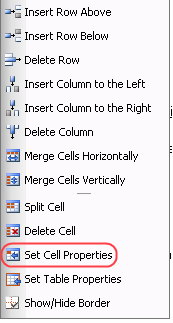
- Set the cell properties in the dialog which will appear and click the Update button. The Cell Properties dialog allows you to select content alignment, background color, change the cell’s size, align background image, and select cell CSS (see the screenshot below).
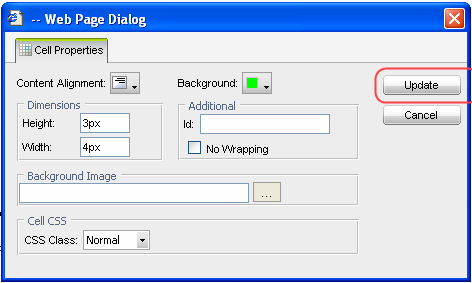
Changing Cell Properties Using the “Table Wizard” Dialog
Follow the steps below to set or change individual cell properties using the “Table Wizard” dialog:
- Select the cell whose properties you want to change and click the “Table Wizard” button available on the “Table Builder” dialog (see the screenshot below).
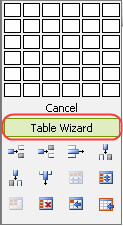
- In the “Table Wizard” dialog which will appear, select the “Cell Properties” tab and change the appearance of the individual cells (see the screenshot below).
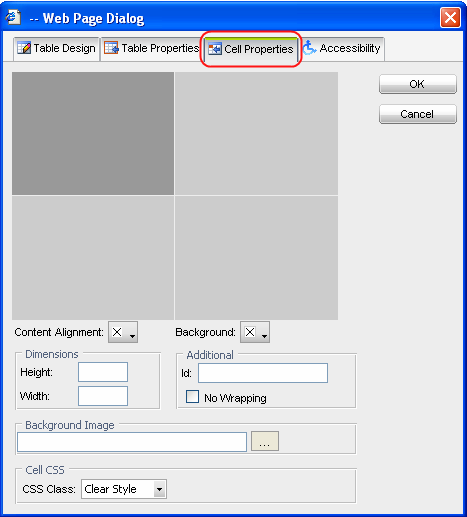
The “Cell Properties” tab allows you to set the appearance of the table. The table properties are explained below:
- Content Alignment – Use to align the content within the selected cell.
- Background – Use to set the background color of the selected cell.
- Height – Use to specify the height of the selected cell in pixels or percent.
- Width – Use to specify the width of the selected cell in pixels or percent.
- ID – Use to set an ID for the selected cell, which will give additional options for improved cell handling for advanced users.
- No Wrapping – Use to enable/disable text wrapping (that is forcing a new line when the text reaches the cell border).
- Background Image – Use to set an image as the cell background.
- CSS Class – Use to specify the cell CSS class and style.